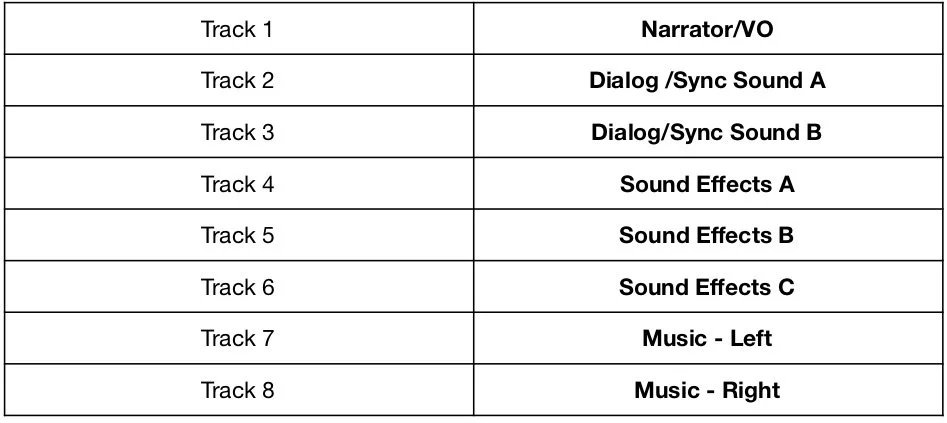Digital One’s Video and Audio File Preferences
for Mixing with Avid Pro Tools
Video Files:
While we can playback most any video file in Pro Tools, the below specs provide the smoothest, most time efficient, professional workflow. Please export a video reference file separately from your OMF or AAF files.
Codecs: If you are delivering files to us via an FTP site or cloud-based storage platform, please send us a .MP4 or a .MOV using H.264 or H.265 compression.
If you are delivering us files via a physical hard drive, then a .MOV with any flavor of ProRes will work great. Please NO MXF, DNxHD, DV or mondo uncompressed files, as that wastes time and we’ll just transcode them anyways.
Size: 1080 is preferred, 720 is fine, but please shy away from anything larger or smaller.
Frame rate: please intentionally match the edit sequence master frame rate.
Sync: 2-pop is preferred so we don’t have to guess where the first frame of your video is. See below for instructions on making a 2-pop.
Timecode burn: Always appreciated to ensure everyone is referring to the same moment.
Audio Files:
The editing software you use affects the choice of transfer for your audio sequence. Please see below for platform specific instructions on exporting to an OMF or AAF file format.
Audio handles: Regardless of the software you use, please be sure to include at least 5 seconds of handles when exporting to an OMF or AAF. Handles allow us to extend the edited audio clip, if necessary, and are calculated in frames. 5 seconds of handles = your sequence’s frame rate * 5.
Adobe Premiere: If using Premiere, exporting audio as either an OMF or AAF will work, but please make sure the audio is embedded and include handles of at least five seconds. If the audio has not been embedded (i.e. arrives with a separate folder of audio files) there can be issues with linking in ProTools. Additional Information
Please note: OMF files are limited to 2Gb in size, so AAF formats are preferred for larger projects.
DaVinci Resolve: Open the Deliver tab (the Rocket icon in the bottom left). Select the Pro Tools Preset in the Render Settings of this Deliver tab. (Do NOT use the File > Export AAF/XML command). In this menu, be sure to select the embedded audio option, and include handles of at least five seconds.
Avid Media Composer: If using Media Composer, AAF works best as markers and clip based gain transfer nicely to Pro Tools. Please make sure the audio is embedded and include handles of at least five seconds.
Apple Final Cut Pro X: If using FCPX, the only way to deliver an AAF is by exporting an XML, then using the additional utility X2Pro to convert it (and its referenced media) to an AAF. Please make sure the audio is embedded and include handles of at least five seconds. Additional Information
Apple Final Cut Pro 7: If using FCP7, exporting audio as an OMF works best, but please make sure the audio is embedded and include handles of at least five seconds.
Miscellaneous:
2-pop: To make a 2-pop, the industry accepted procedure is to have your sequence start at 00:59:58:00 then have the first frame of picture start exactly at 01:00:00:00. Place one frame of color bars/1k tone at 00:59:58:00, which will create a “pop” exactly 2 seconds before the first frame of the video. You're ready to output the video reference. The audio mix you’ll receive back will also have a 2-pop.
EDL: If you know there will be picture changes after mixing has started, be prepared by exporting an edit decision list of your sequence as well. The EDL will speed up the process of re-conforming the work in progress to the new edit.
Best practices for sequence track assignment: While this example is not a hard rule (ie: you may have more tracks than this), following this format will save us time when organizing the mix elements in order to be output as stems.